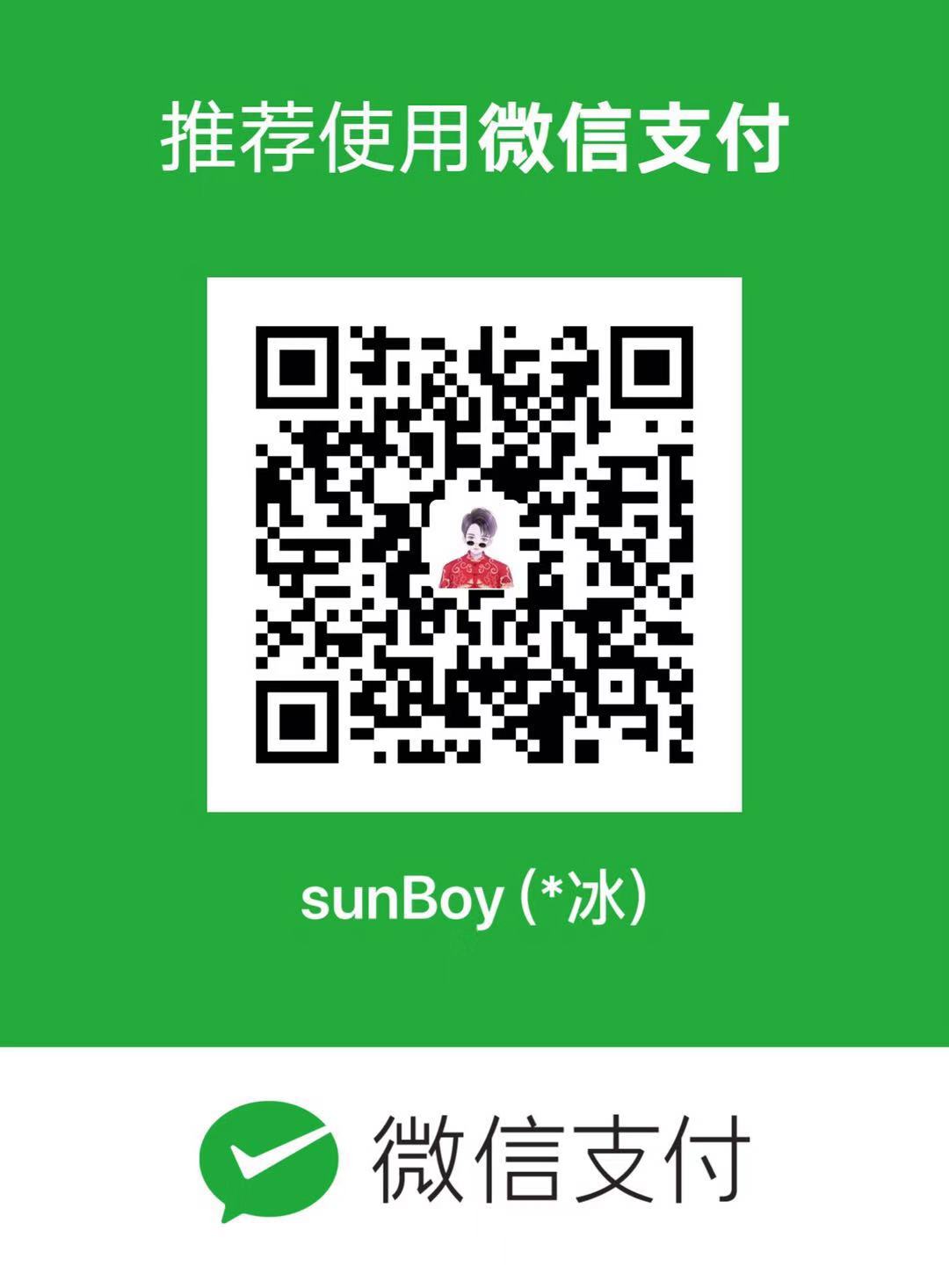之前用iview-admin 做了几个erp项目 闲下来在写下动态路由菜单的实现
最近做的一个项目用到了uni 的图片上传 果断先看下官方api 直达
先看下单图上传
贴下示例代码 看api就行 这里说下 单图上传 filePath, name,两个属性。 多图上传这两个属性无效 用files
uni.chooseImage({
count: 1, //限定上传张数
sizeType: ['original', 'compressed'], //可以指定是原图还是压缩图,默认二者都有
sourceType: ['album'], //从相册选择 camera 是相机
success: function (res) {
const tempFilePaths = res.tempFilePaths;
const uploadTask = uni.uploadFile({
url : 'https://xxxx', //后台的上传地址
filePath: tempFilePaths[0],//
name: 'file',
formData: {
'user': 'test'
},
success: function (uploadFileRes) {
console.log(uploadFileRes.data);
}
});
error : function(e){
console.log(e);
}
});单图上传还是很简单的
在说下多图上传
贴代码 我们后台是用的php name 接收的数一个fileimg[]数组
首先说下多图上传 用的是files: [{name:fileimg[0],uri:res.tempFilePaths[0]}] 这里要注意下是uri 不是url 一定要注意 否则报错 files 平台支持 5+app 具体可看代码逻辑 还有就是相册可选图片数要做成动态的
let that = this
uni.chooseImage({
count: that.cunt, // 从系统相册可选照片张数 要动态计算
sizeType: ['original', 'compressed'], //可以指定是原图还是压缩图,默认二者都有
sourceType: ['camera', 'album'], //从相册选择 或拍照
success: (res) => {
that.img = []
const tempFilePaths = res.tempFilePaths;
console.log(res.tempFiles.length, that.imgData.length)
for (let i = 0; i < res.tempFiles.length; i++) {
let obj = new Object();
obj.name = 'fileimg[' + i + ']';
obj.uri = res.tempFiles[i].path;
that.img.push(obj);
obj = null;
}
const uploadTask = uni.uploadFile({
url: 'http://xxxxx',
files: that.img,
success: function (uploadFileRes) {
let imgData = JSON.parse(uploadFileRes.data)
if (imgData.data.length > 0) {
that.imgDataL = imgData.data
console.log(that.imgDataL, imgData)
uni.showToast({
icon: 'success',
position: 'bottom',
title: '上传成功'
});
console.log(that.imgData.length, that.imgDataL.length)
if (that.imgData.length != 0) {
that.imgData = that.imgData.concat(that.imgDataL)
//动态计算 否则每次选都能选4张
that.cunt = 4 - that.imgData.length
} else {
that.imgData = that.imgDataL
//动态计算 否则每次选都能选4张
that.cunt = 4 - that.imgData.length
}
}
}
});
}
});貌似也很简单 这个uri 不想多说了
删除 没什么可说的
let that = this uni.showModal({ title: '用户', content: '确定要删除这张照片吗?', cancelText: '点错了', confirmText: '删除', success: res => { if (res.confirm) { this.imgData.splice(e, 1) //动态计算 否则每次选都能选4张 that.cunt = 4 - that.imgData.length } } })预览 也没什么说的 看文档即可
//urls 直接收 ['imgurl','imgurl'] 转换下
var imgArr = []
this.imgData.forEach(item => {
console.log(item)
imgArr.push(item.picurl)
})
//e 是索引 查看当前图片大图
uni.previewImage({
urls: imgArr,
current: e
});
html
<form style="z-index: 996;">
<view class="cu-form-group" style="z-index: 996;">
<view class="grid col-4 grid-square flex-sub">
<view class="bg-img" v-for="(item,index) in imgData" : key="index" @tap="ViewImage(index)"
:data-url="imgList[index]">
<image : src="imgData[index].picurl" mode="aspectFill"></image>
<view class="cu-tag bg-red" @tap.stop="DelImg(index)" :data-index="index">
<text class='cuIcon-close'></text>
</view>
</view>
<view class="solids" @tap="ChooseImage" v -if="imgData.length<4">
<text class='cuIcon-cameraadd'></text>
</view>
</view>
</view>
</form>
写了估计也没人看 只是记录下